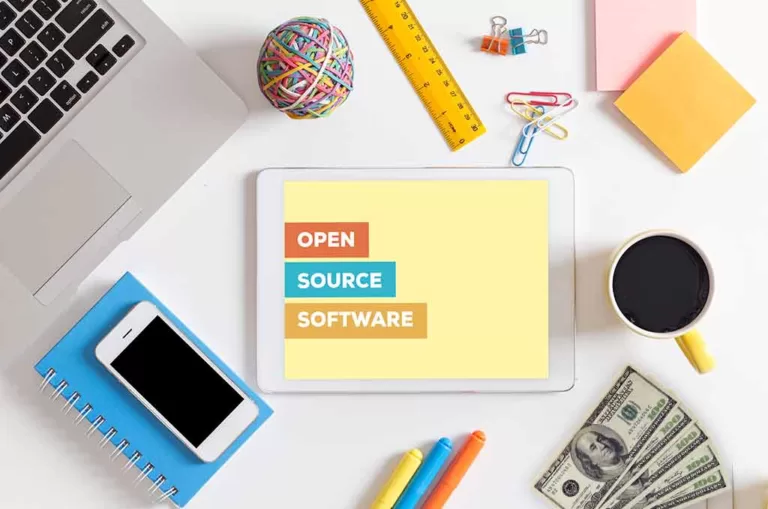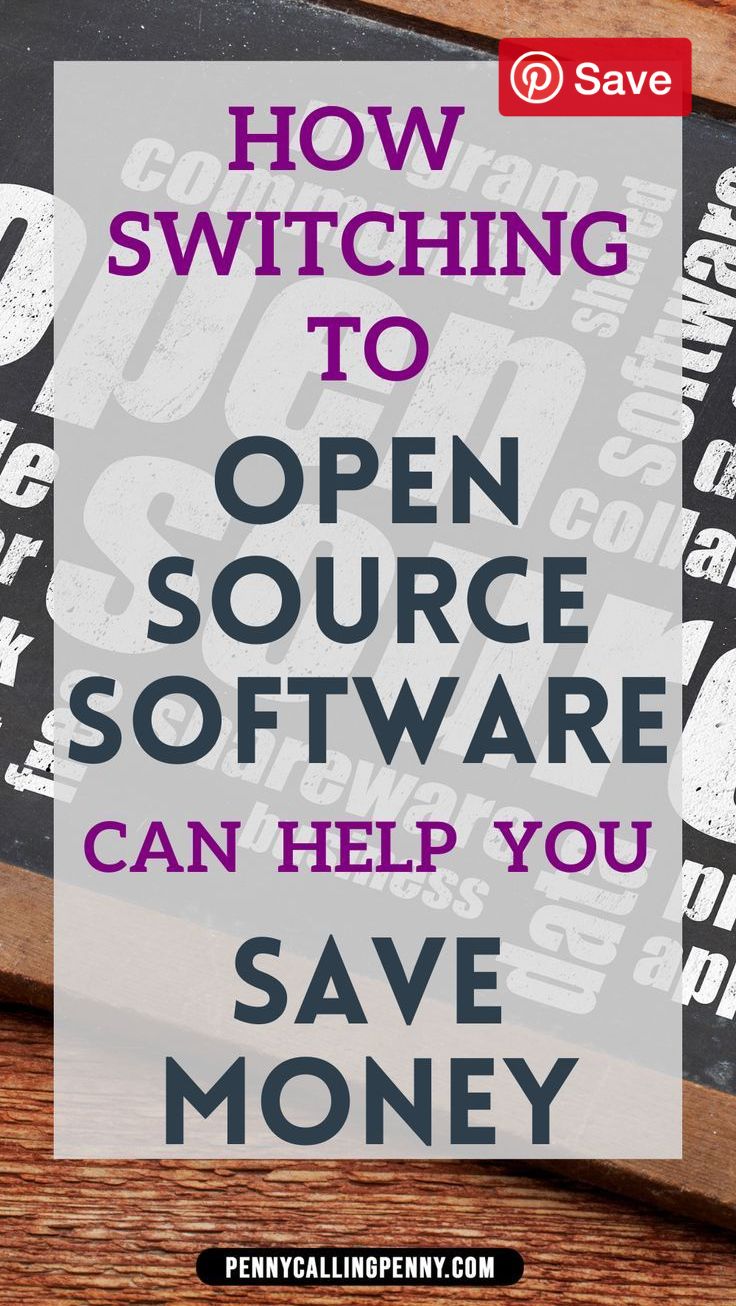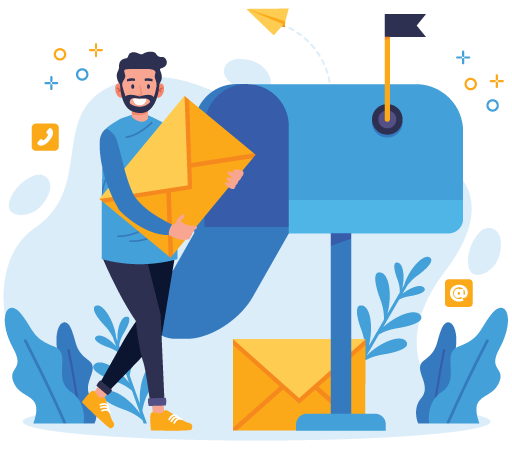What exactly is open source software? Do you know how to switching to open source software can help you save money? Get every answer here in this section.
The term was coined in the late 1990s by The Open Source Initiative (ISO) and it means that the available software is open to the public with limited to no cost involved. Sounds like a good deal, right? Below are comparisons between popular standard programs and their open source counterparts to give you a better idea of what each of these programs brings to the table.
Take a moment to look at your expenses through EveryDollar to track your expenses and to see how much you can save by switching to open source software. Hopefully, this list gives you a good idea of what to expect so you can make better decisions to help you save money when you’re broke.
1. Gimp vs. Photoshop
For all the artists out there, the Adobe creative suite is a must have. It remains a standard in the industry and knowing how to use one of its programs looks great on your resume. The only real downside is the cost. Hiking prices means people need another budget friendly option that will give them the same results.
We don’t know of anyone who hasn’t heard of Photoshop. It is the most popular program out of Adobe, so what can compare with all the bells and whistles that come with it? The answer to that is Gimp. Let’s take a look at both of them and you can decide for yourself whether the switch is worth it.
Photoshop
Photoshop was created in 1990 as a graphics manipulation program and is now the leading standard for graphics and image manipulation. Ever seen an orange with the face of a human? Or maybe someone’s face cleared of all that acne in the family photos. That’s the magic of photoshop.
Photoshop can be used for practically anything you want. It is part of the Adobe Suite but it can be purchased separately. There are different pricing plans for photoshop the lowest being $20.99 a month. The package includes a plethora of different tools to use. It can also be used on multiple devices like a smartphone.
Gimp
Gimp is an open source software developed in 1996 by volunteers as an open source project supported by GNU. It’s been speculated before that Gimp may take over photoshop as the new industry standard, but that remains to be seen.
One downside is that Gimp cannot work on a smartphone while Photoshop can be used on multiple platforms. Gimp is similar to Photoshop in many ways, and several of its users claim that it’s easier to learn too. The only real big downside is that features can take up to years to be approved and added, and while sporting a diverse toolset for artists, it still doesn’t quite stand up to Photoshop’s vast selection of brushes and other features.
2. Firefox vs Chrome – Switching to Open Source Software Can Help You Save Money
Everyone who’s been on the internet knows what a web browser is. It’s the only way to access the World Wide Web. The web browser is responsible for finding information from all parts of the web to display on your desktop or other devices. So, what’s so special about a web browser; Aren’t they all technically open to the public? True, but there are certain differences between the two, that may spark your interest.
Google Chrome is the current web giant. Even a separate word “googling” was created to specifically search for things using Google Chrome. Most people tend to forget that for a long time, another web giant dominated the browser market. Firefox still stands a chance at being the best web browser out there so let’s take a look at both of them to see which one is better suited.
Chrome
Google Chrome is the world’s most popular web browser, and it should be. Chrome possesses many great features that earned it the top spot. It didn’t always start out that way. The first version was slow, buggy, and all-around a terrible program.
Years later, Chrome’s simplicity and easy to use interface gained it more popularity to where it is now one of the best web browsers. The real big downfall to Chrome lies within its security. You can sign up with Aura to help out with that, but that doesn’t eliminate the fact that all activity you do in the browser is linked to your google account. Most people see this as a way for Google to track you in other ways. With Cybersecurity being a major concern, it might be a good idea to think about switching to prevent future problems.
Firefox
This web browser is the one that started it all. Of course, we had Internet Explorer in the beginning, but it was Firefox that competed and dominated the web for a while until Chrome succeeded it. It’s a shame really because Firefox still stands as one of the best web browsers out there. It’s just as fast, if not faster than Chrome, it syncs across devices, and for a little extra added security, Firefox stops sites from including tracking codes.
The browser also features a multitude of added extensions to make your experience better. Why did this fall out of popularity? No one’s really for sure, but it might be a good idea to check back into to see for yourself if the extra security is worth it.
3. LibreOffice vs Microsoft Office
With modern technology, everything for your office will likely take place on a computer. That means you must be familiar with programs like Microsoft Office. With Word, Excel, and the rest of the Microsoft Office being so standard, it’s almost impossible to think anything can take its place. This is where LibreOffice comes in. Want to save more money just by writing an article? Write it in LibreOffice.
Apart from prices, the two are vastly similar, and since we are here to help you save money, we’ll give you the rundown of both Offices so you can make a good choice on your own to see if it’s worth a gamble.
Microsoft Office
Microsoft Office comes in a package that you need to purchase with a license. This can run between $59.99 and $119.99. What you get is essentially an entire online office including Word, for documents; Outlook, for emails; Excel, for spreadsheets; PowerPoint, PowerPoint presentations; OneNote, for taking notes; OneDrive, for syncing files; Teams, for communications between teams. Altogether you get a pretty good deal, but you are here to save money. So, let’s take a look at the competitor.
LibreOffice
LibreOffice comes at no cost to you, which sounds amazing, right? The only real differences between the two are the cost and platform availability. LibreOffice provides many of the same programs that Microsoft office has with a few exceptions.
Libre has two features that Office doesn’t have and vice versa. Formula Editor is for math equations and Draw works with vector graphics. It lacks an email and desktop publishing program which Office supports. These missing pieces don’t matter as much if you’re able to find an add-on such as Thunderbird for emails.
Another thing Libre outshines is the tool options and file compatibility. Libre offers a wider range of tool assets, and the files can be exported in more formats like an eBook. What Libre lacks, it makes up for in other ways.
4. KeePass vs Dashlane – Switching to Open Source Software Can Help You Save Money
I’m sure like most people, you opt to keep all your passwords hidden on a notecard somewhere. You want them to be as safe as possible, right? What if we tell you that you can download a program for your computer that not only makes passwords for you but also keeps them secure for your eyes only? You never have to keep your passwords written down and left in a box anymore with password managers.
Keepass and Dashlane are the top competitors. These programs help keep all your passwords organized in a secure and organized software program. They also support other features such as password creation, storage for sensitive files. You’ll never have to fear losing your information again.
Dashlane
Want to work with the most popular password manager in the entire world? That’s exactly what Dashlane is. It can fill in passwords and store up to 50 of them on a single device. That’s right, 50.
Dashlane secures your passwords in a multi-authenticated vault, so you know your passwords are kept safe. That’s not the only type of storing that’s available. Have sensitive documents? There’s storage space for that too, and the added feature of a free VPN allows secure web browsing.
Moreover, prices range from $59.99-$89.99 with the premium package adding, even more, features like dark web monitoring. Much like Identity Guard, Dashlane can scan the web for threats. Most people tend to think that it’s worth it to purchase the premium version.
KeePass
KeePass is the open source alternative to Dashlane. It has an excellent industry standard security system to keep your details safe. The difference here is that Keepass keeps your storage in your computer while Dashlane uses it in the cloud.
Keepass is also special in that it is portable, meaning you can store it on a USB stick as well as installing it. While not possessing a premium version, Keepass makes up for it by its customization. There are around 70 different plug-ins and extensions to create your own unique experience. Keepass’s only downfall is that it requires an understanding of database management. We’ll let you decide if it’s worth saving your money for.
5. VLC Media Player vs Windows Media Player
Want to watch a movie on your computer? You need a media player. Want to play audio, rip or burn CD tracks, and stream content from the Internet? You need a media player. So, which one is the one for you? A media player’s job is meant to help you with videos, audio, and sometimes pictures.
VLC and Windows media players are another duo that you don’t have to pay for either. However, you may have certain requirements that one player has over the other. We’ll give you the options and let you decide whether it would be worth saving time and money switching.
Windows Media Player
Although you don’t have to pay for Windows Media Player, there are some key differences between it and VLC. Windows is developed by Microsoft comes as a feature for certain versions of Windows 10. It’s optional so it needs to be enabled to work. One thing it does have going for it is the addition of several new apps such as “Movies & TV” for exactly like it sounds, “Photos” to play and edit videos, and a new “Music Services” feature that allows users to gain access to multiple online music streaming platforms.
Windows Media Player has a serious downside in that it doesn’t support many file formats. Regardless, Windows Media Player still makes for a great general media player if you don’t mind staying simple. Time will tell if any new updates bring better changes.
VLC Media Player
VLC is a highly respected media player that does just about everything you want it to. The biggest key feature that sets it apart from Windows is the extensive variety of formats it supports. While Windows only supports a few formats, VLC supports almost all formats available such as H.264, ASF, AVI FLV, QuickTime, MP4, and so on.
Much like with Windows Media Player, you also get the added bonus of different plug-ins and skins to customize VLC to your liking. With this much going for it, it’s no wonder VLC Media Player is one of the most popular media players and open source programs around. This doesn’t mean it is without flaws. VLC user interface is not simple. New users may find it hard to navigate the complex system. It also is subject to bugs that may interfere with projects.
Conclusion
Open source programs are a game changer for your wallet. In many cases, the open source programs may only be just a different option than your typical go-to program. Whatever reason you have, open source remains an incredible option to save you money so check them out and see for yourself how you can save yourself some time and money switching to a different option.
This guide on “Switching to Open Source Software Can Help You Save Money” and will help you nourishing your bank balance.